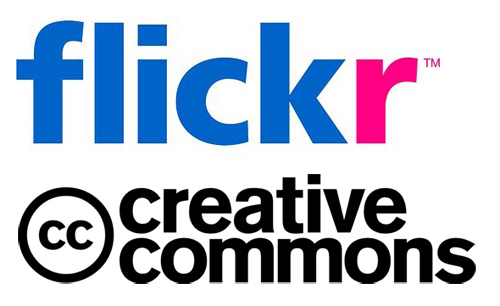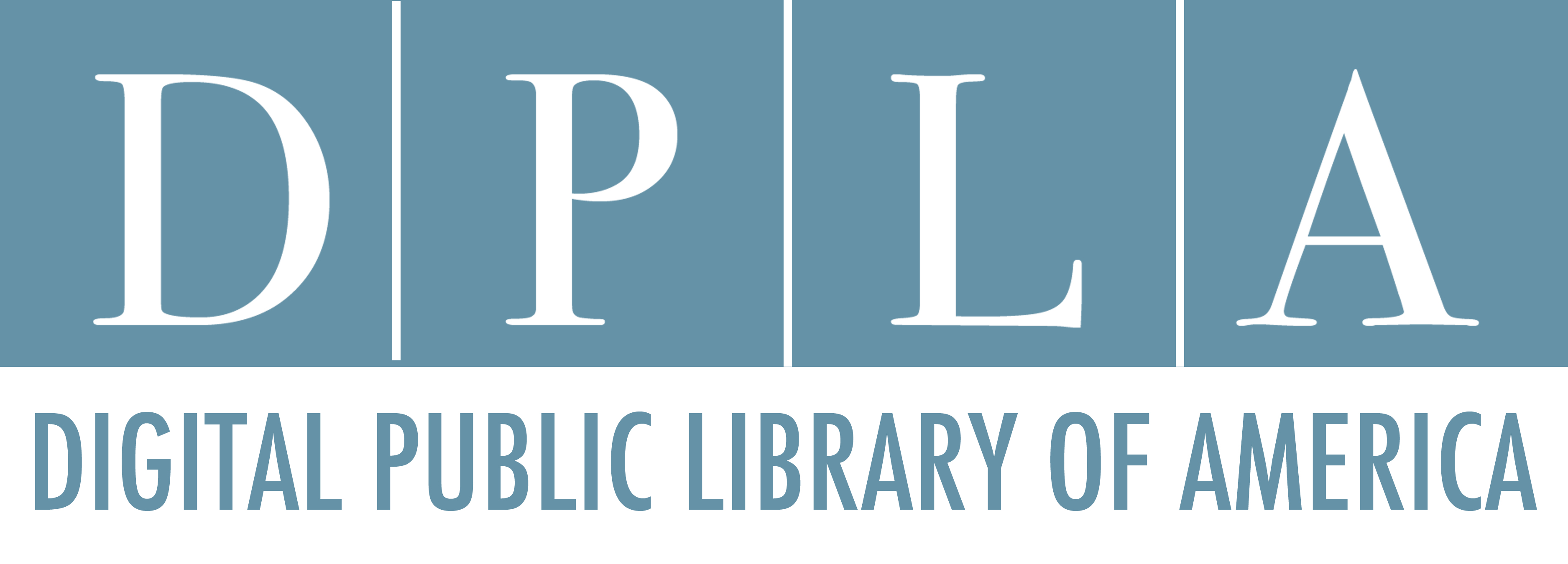Where to Find Images: Online Collections
-
The Commons on FlickrThe key goal of The Commons is to share hidden treasures from the world's public photography archives. It was launched in January 2008 with a pilot partnership with the Library of Congress. Today, participating institutions include many, many others, including those below, though it can be sometimes easier to search the individual sites themselves, so links follow for these two major sources:
-
Wikimedia CommonsA database of 29,460,574 freely usable media files to which anyone can contribute. These are not necessarily art images, but it can be a good source for buildings, outdoor monuments, and architecture.
-
The Digital Public Library of AmericaDPLA is a major cultural heritage site that brings together the digitized resources of institutions all over the United States, including hundreds of thousands of images.
-
EuropeanaPartnering with museums, libraries, archives and audiovisual archives across Europe, Europeana is a huge source of images and other digitized content in Europe.
Where to Find Images: Architecture Collections
Here are several collections of specifically architectural images:
-
RIBApixOver 85,000 digital images from the British Architectural Library. All can be purchased or licensed through the website, and low resolution images can be downloaded for non-commercial private study or research.
-
Cities and Buildings DatabaseA collection of digitized images of buildings and cities drawn from across time and throughout the world begun in 1995 by the University Libraries at the University of Washington.
-
American Landscape and Architectural Design, 1850-1920A study collection from the Harvard Graduate School of Design with multiple views of 1088 buildings and sites.
-
Asian Historical Architecture24,700 photos of 964 sites in twenty-one countries, with background information and virtual tours
Architecture-related collections from the Library of Congress (also found in the Flickr Commons):
-
Historic American Buildings Survey/Historic American Engineering Record/Historic American Landscapes SurveyThe over half-million measured drawings, large-format photographs, and written histories of some 38,600 structures and sites contained in this LOC collection are being continually digitized and added here.
-
The Life of a City: Early Films of New York, 1898-1906Forty-five films of New York dating from 1898 to 1906 from the Paper Print Collection of the LOC, many of which focus on built works.
-
Horydczak CollectionThe LOC's Theodor Horydczak Collection (about 14,350 photographs online) documents the architecture and social life of the Washington metropolitan area in the 1920s, 1930s, and 1940s.
Where to Find Images: Library Databases
-
Artstor This link opens in a new windowWith more than 2 million images* (and growing), scholars can easily examine wide-ranging material such as Native American art from the Smithsonian, treasures from the Louvre, and modern architectural plans from Columbia University.
Composed of approximately 300 curated sub-collections, Artstor supports and enriches study across disciplines, including world events from Magnum Photos, anthropology from Harvard’s Peabody Museum, and archaeology from Erich Lessing Culture and Fine Art Archives and, making it a resource for your whole institution.
-
CARLI Digital Collections This link opens in a new windowCARLI Digital Collections is a repository for digital content created by member libraries of the Consortium of Academic and Research Libraries in Illinois (CARLI) or purchased by the consortium for use by its members. It includes the Saskia Art Images Collection:
-
Saskia Art Images Collection This link opens in a new windowOn campus user: click on “Browse from ON campus” to access;
The Saskia Art Images Collectioncontains 30,000 images of paintings, sculpture, and architecture, including many from important museum collections across the globe, as well as archaeological sites around the Mediterranean. Descriptive data includes references to the occurrences of these images in 19 major art history texts.
Where to Find Images: Repository || Images at Northwestern University
Repository || Images at Northwestern University is a collection of over 114,000 images relating to art, architecture, anthropology, and the humanities (this collection is called the Digital Image Library when logged in). There are also images from our Distinctive Collections.
Search for images by entering keyword terms in "Search" at the top of the page.
Narrow your search results by using the facets on the left side of the page under "Limit your search". Click on the arrows to expand the lists of facets/words. Then click on any of the words to view the related images. Notice that your search terms appear towards the top of the page and can be deleted one by one by clicking on the X.
Gather images from your search results and build "Image Groups" by using "create new image group" on the upper left side of the page. Enter the title for the group and press the return button on your keyboard. Add a single image to a group by dragging it over, or add multiple images by clicking the checkboxes under the images and dragging one of the selected images into the group. Please note that you may have to wait a few minutes for all your images to appear in your group.
Your personal groups will appear on the left side of the page. Click on the title of a group to open it. Reorder images in a group by clicking and holding on the title of the image (below the thumbnail) and drag the image either to the right or left of another image. To delete an image from a group, click the "x" on its upper right corner of the image.
Export images into a PowerPoint presentation by opening an "Image Group" and clicking on "Export to PowerPoint". The PowerPoint presentation will be emailed to you. Check your email for the message and download the PowerPoint from there.
Make this Group Private || Share this Group allows you to make your groups private or public. You can copy the link and share it with your class by adding it to Canvas or Blackboard.

The example above shows the login screen.

The example above shows the screen which appears after entering a search term.

The example above shows an image with the associated metadata, or descriptive information.
For More Image Help: The Repository and Digital Curation Department at Northwestern University Libraries
Digital Collections staff are available to help you learn to scan images and use their Repository || Images tool effectively through one-on-one training.