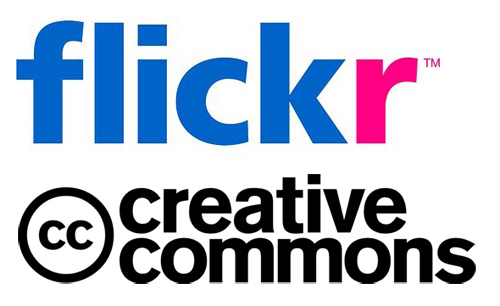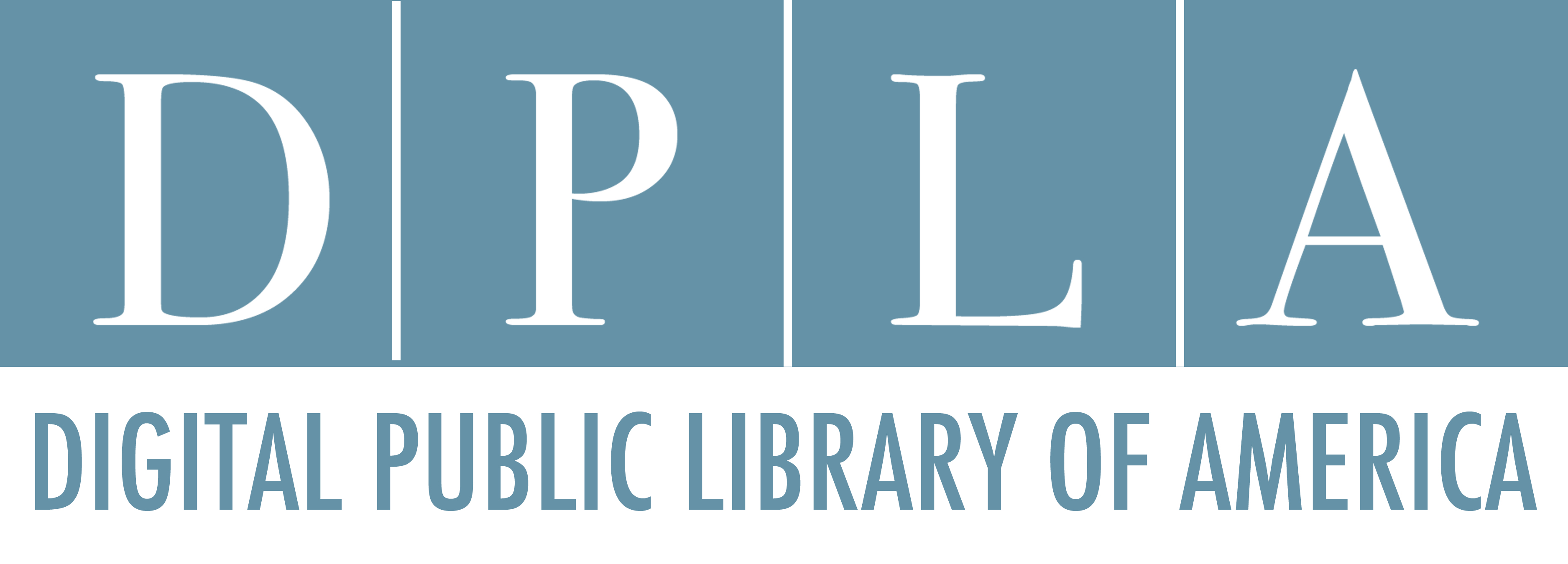Where to Find Images: Repository || Images at Northwestern University
Repository || Images at Northwestern University is a collection of over 114,000 images relating to art, architecture, anthropology, and the humanities (this collection is called the Digital Image Library when logged in). There are also images from our Distinctive Collections.
Search for images by entering keyword terms in "Search" at the top of the page.
Narrow your search results by using the facets on the left side of the page under "Limit your search". Click on the arrows to expand the lists of facets/words. Then click on any of the words to view the related images. Notice that your search terms appear towards the top of the page and can be deleted one by one by clicking on the X.
Gather images from your search results and build "Image Groups" by using "create new image group" on the upper left side of the page. Enter the title for the group and press the return button on your keyboard. Add a single image to a group by dragging it over, or add multiple images by clicking the checkboxes under the images and dragging one of the selected images into the group. Please note that you may have to wait a few minutes for all your images to appear in your group.
Your personal groups will appear on the left side of the page. Click on the title of a group to open it. Reorder images in a group by clicking and holding on the title of the image (below the thumbnail) and drag the image either to the right or left of another image. To delete an image from a group, click the "x" on its upper right corner of the image.
Export images into a PowerPoint presentation by opening an "Image Group" and clicking on "Export to PowerPoint". The PowerPoint presentation will be emailed to you. Check your email for the message and download the PowerPoint from there.
Make this Group Private || Share this Group allows you to make your groups private or public. You can copy the link and share it with your class by adding it to Canvas or Blackboard.

The example above shows the login screen.

The example above shows the screen which appears after entering a search term.

The example above shows an image with the associated metadata, or descriptive information.
For More Image Help: The Repository and Digital Curation Department at Northwestern University Libraries
Digital Collections staff are available to help you learn to scan images and use their Repository || Images tool effectively through one-on-one training.
Where to Find Images: Library Databases
- Artstor This link opens in a new windowWith more than 2 million images* (and growing), scholars can easily examine wide-ranging material such as Native American art from the Smithsonian, treasures from the Louvre, and modern architectural plans from Columbia University.
Composed of approximately 300 curated sub-collections, Artstor supports and enriches study across disciplines, including world events from Magnum Photos, anthropology from Harvard’s Peabody Museum, and archaeology from Erich Lessing Culture and Fine Art Archives and, making it a resource for your whole institution.
- CARLI Digital Collections This link opens in a new windowCARLI Digital Collections is a repository for digital content created by member libraries of the Consortium of Academic and Research Libraries in Illinois (CARLI) or purchased by the consortium for use by its members. CARLI Digital Collections is a growing image and special collections research resource.
- Saskia Art Images Collection This link opens in a new windowOn campus user: click on “Browse from ON campus” to access;
The Saskia Art Images Collectioncontains 30,000 images of paintings, sculpture, and architecture, including many from important museum collections across the globe, as well as archaeological sites around the Mediterranean. Descriptive data includes references to the occurrences of these images in 19 major art history texts.
How to Use Images: Tips & Advice
- Almost any image you find online or in library databases, or scan from a book, or photograph yourself may be used under the educational fair use policy for class papers, class presentations, and even websites if they are closed sites only available to your own educational community.
- You should still cite every image you use for the educational purposes above, describing the original creator and the source of the image you're using.
- For any work you publish formally (even in a department newsletter or anything publicly accessible online), you should use only non-copyrighted images (public domain images) or those made available for the purpose with a creative commons license; or you must obtain explicit permission from the copyright holder (sometimes you have to pay the copyright holder for the right to reproduce an image).
- Any published / publicly available images you use in your work should be clearly cited, describing the original creator and the source of the image, and the permissions you were given to use it, if required.